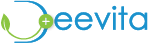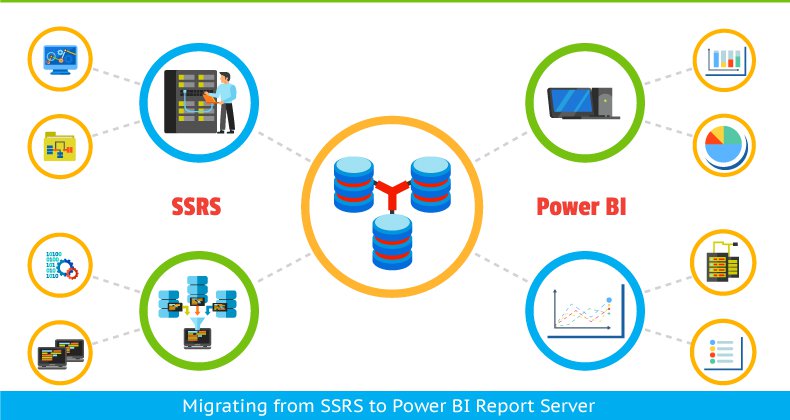Power BI is changing the way organizations make use of business intelligence to a new level. Most of the enterprises are still using SSRS for reporting and analytics, but are they ready to migrate to Power BI? Are they aware of the steps involved in the migration process? This blog article gives us knowledge on how to transition successfully from SSRS to Power BI Report Server.
You need to move your application data files to a new Power BI Report Server instance. And, there are primarily two methods to the migration process. You can either follow a native mode or a SharePoint-integrated mode to proceed with the migration.
Native mode migration
Following are the steps involved in migrating an SSRS (Native mode) instance to a Power BI Report Server instance:
- First you need to back up your application files, configuration files, and database
- Then, back up the encryption keys
- Stop the SSRS Report Server service
- Duplicate your report server databases
- If you are going to retain your existing hardware, then you can install Power BI Report Server on your SSRS server itself.
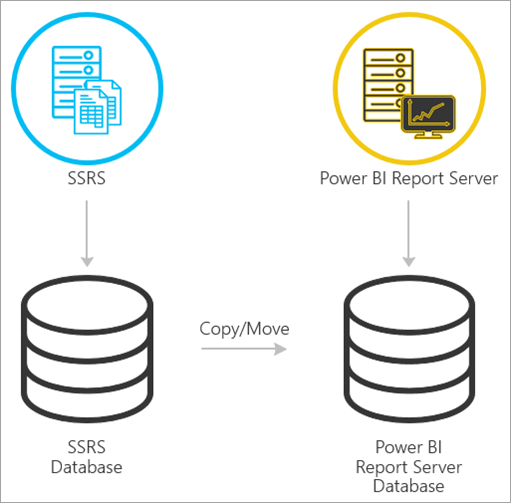
- Start the SSRS Report Server service
- Go to ‘Report Server Configuration Manager’ to configure the report server and connect with the duplicate database.
- Configuring the http reservations would override the current SSRS Report Server reservations. And, you can see a warning which you can be ignored. In case you want to roll back to SSRS, you can uninstall the PowerBI Report Server. And, the reservations would also be released back to SSRS Report Manager.
- Direct the service at the existing databases. Make sure that you don’t modify these database names. The SSRS report subscriptions will be searching only for the actual database name. If the database name is changed, then the subscriptions will not function.
- Ensure configuration of email settings on the new server. In case email settings are not configured, there will be an error when you try to open existing subscriptions.
Once the server configuration is complete, you can restore the backup SSRS encryption key. This will restart the service at which point the migration process will be complete.
SharePoint-integrated mode migration
When the SSRS reports are hosted on SharePoint sites, the migration process is almost like native mode migration. Before proceeding with the migration, make sure that Power BI Report Server is already installed. And, you can copy the report server content from your SharePoint environment to Power BI Report Server. To copy this content, you can use utility tools such as rs.exe.

Image courtesy: Microsoft